Whether you’re looking to create an internet space for your business or if you want to boost your popularity online, creating a website can reap great rewards. There are lots of options if you want to make your own little nook on the World Wide Web, and WordPress is one of them. You might be thinking WordPress is just another blogging platform, and while that is true, it is also a complete content management system fully equipped with the functions and features you need to create your own website fast.
While some people might hire professional web creators or coders to create their website, it is no secret that these individuals might cost you more than just trying to figure it out on your own. WordPress offers a user-friendly interface and easy-to-understand features that ensure your website will be up and running by the start of the week.
If you’re wondering how you can create your own website over the weekend, these trusty tips might just get you started.
- Choose Your Web Host – A web host is a service that provides a special place on the internet for your website. Of course, you want people to find your site, and the only way Google will index your website for people to see it is if you publish it through a web host. There are lots of different web hosting companies that abound the internet, but Bluehost has to be among the best. This web hosting service is the only one recommended by WordPress, and for good reasons.
Bluehost provides customers with an easy-to-use control panel guaranteed to make the web management process a cinch. It also features a one-click WordPress install function, making it easier for even the least experienced web creators. With Bluehost, customers can have unlimited websites, email accounts, and domains all linked to one account. Oh, did we mention they’re crazy affordable?
- Set Up Your Web Hosting Account – When it comes to setting up your account on Bluehost, it couldn’t be any simpler. When you visit the Bluehost website and click on their “Get Started Now” button, you’ll be redirected to a page that will ask for your custom domain name. This is the name that comes after “” on website addresses. If you already have one, you can just type that in and follow a few extra steps to make sure that it points back to Bluehost. You can also purchase a domain name right off the sign-up page. If you already purchase a WordPress hosting account, you get to avail of a free domain name.
Much like signing up for any other online account, Bluehost will ask you to indicate your personal information which is pretty much a no-brainer. After that, all you have to do is choose the hosting package you want. There are lots of different kinds of hosting packages, and some provide more benefits than others. It’s important to understand the specifications of each one before leaping into a purchase, so you know exactly what you get when you buy it. Don’t worry though, Bluehost allows customers to make easy and fast upgrades to higher web hosting packages so you can take your package up a notch if in case you need more than what you got.
Finally, Bluehost will ask for your billing information so you can make your purchase. When you’re sure that all the information is correct, and you really want to push through with your purchase, clicking the “Next” button will bring you to the password generation page. Here, you can choose to have a custom password generated for you, or you can create one yourself. And there you have it; all done in less than an hour. Now you have the rest of the weekend to come up with your content and web design.
- Install WordPress – Now that your web hosting account is up and running, you’ll have to install WordPress. While a lot of individuals tend to struggle with this step, Bluehost has managed to make it seamlessly easy with their MOJO Marketplace section. From the cPanel, simply locate the section “MOJO Marketplace” and choose “One-click Installs.” This will redirect you to a page with all your install options, from which you’ll easily find WordPress. Once you select WordPress, you will be given a brief description on what it’s all about, and a “Start” option that will begin the installation process.
The first step is to choose where you want to install WordPress. Choose the domain you want to link with your WordPress and click “Check Domain” to make sure it points to your account. As long as there isn’t any other website built there, you can ignore any “overwriting files” warnings.
The next step allows you to choose a username and password for your WordPress account. [mojoitem platform=’wordpress’ type=’themes’ item=’popular’ quantity=’3′ seller=” aff=”] After you’ve read the terms and conditions, you can click the “Install Now” button to begin the installation process.
From here, it’s all pretty simple. After installation, you will get redirected to a page with all your user information. You will also receive an email with your info, save for the password, so make sure you keep that in a safe place.
To start editing your website, simply log in to your WordPress account and explore the features of the WordPress dashboard. Don’t worry! WordPress makes editing so easy, websites practically make themselves.
Make your weekend productive and start your own website with these easy steps!
Click on the Bluehost image above to get the discounted special and get started!
(Image credit: uhhospitals.org)
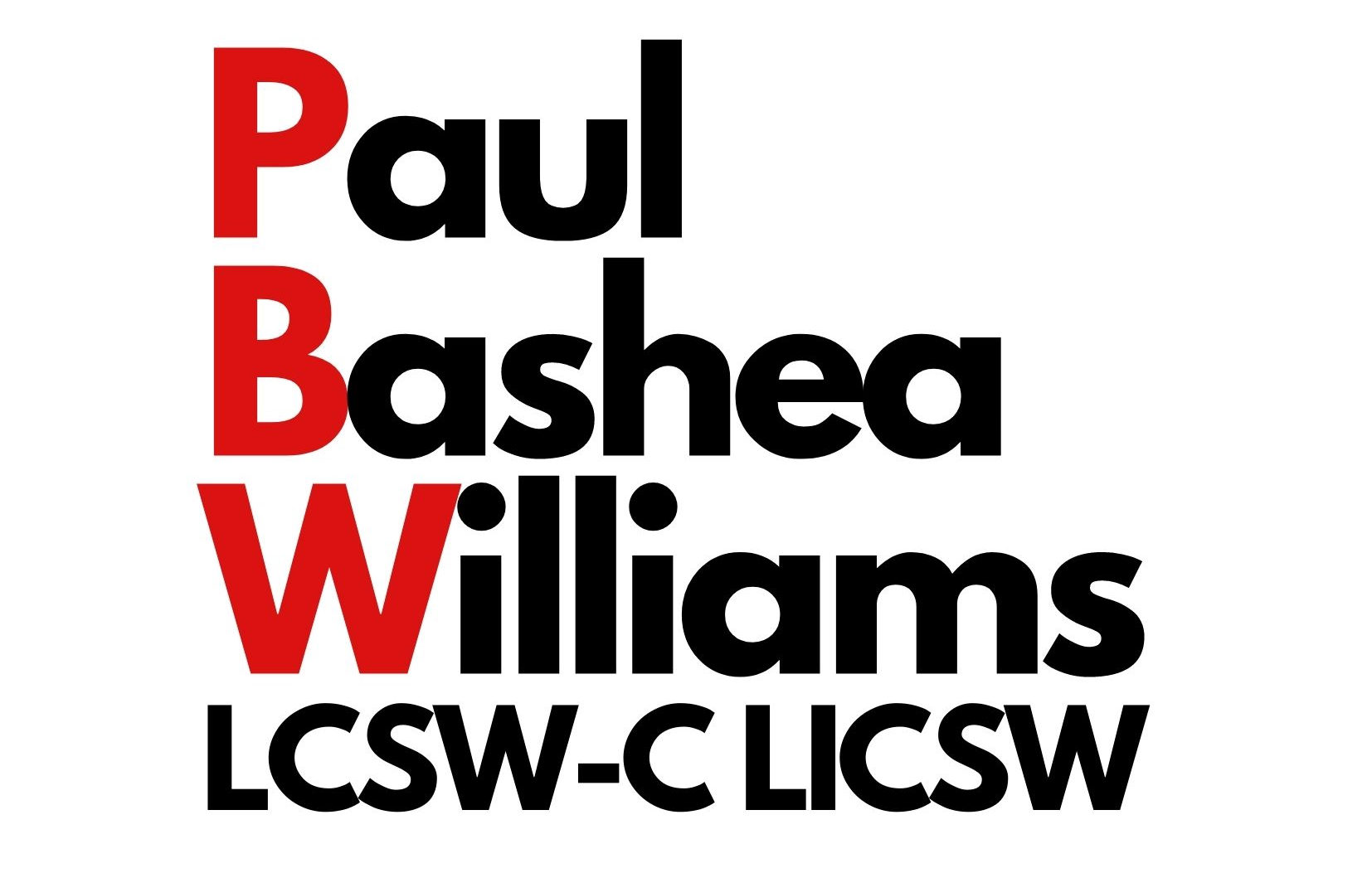

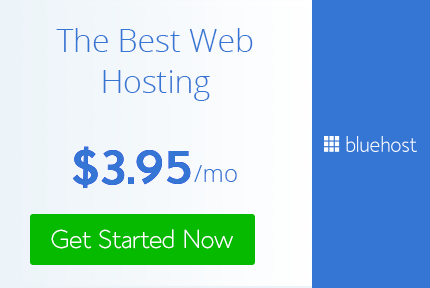
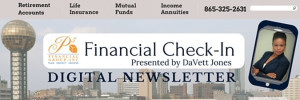
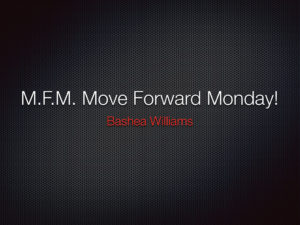

Is this a paiud theme or did you modify it
This site is absolutely fabulous!